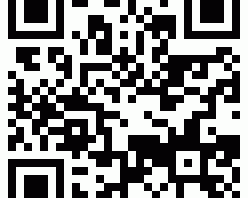image by spratmackrel via Flickr
Online, people are likely to talk about you, your business or your brand. If you aren’t listening, how do you know when or if to respond?
One easy way to monitor what people are talking about is to set up a listening station. I prefer to use Google’s Reader application for this (you’ll need to create or sign in using your Google account), but you can also use Outlook or Netvibes if you want a tool more like a dashboard.
Really Simple Syndication (RSS) is a web data format used to publish frequently updated works like headlines, blog posts and images (moving or still). Many websites offer data in this format – we’ll be using these feeds to build our listening tool so that Reader (or other) can track these mentions and bring them to our attention.
To discover your first feed, head over to Twitter search and type your organization’s name into the Search box. To the right of the results that pop up, you’ll see an orange icon with text that says Feed for this Query next to it:
 Clicking on that link will bring up the option to add this feed. You can either add it to Reader or add it to your Google home page:
Clicking on that link will bring up the option to add this feed. You can either add it to Reader or add it to your Google home page:
 You can also copy this url: http://search.twitter.com/search.atom?q=Sue+Cline and manually add it to Reader using the Add a Subscription button in the upper left corner:
You can also copy this url: http://search.twitter.com/search.atom?q=Sue+Cline and manually add it to Reader using the Add a Subscription button in the upper left corner:
 Just click the button to expand it and paste the feed URL directly into the box.
Just click the button to expand it and paste the feed URL directly into the box.
You may also want to listen for other terms people are using in their messages – for example, if you are a chef and want to hear about people looking for places to eat, you can go back to Twitter and search for the term restaurants or eat ? to find tweets containing “restaurant” or “eat” that ask a question.
You may get a lot of search results for that specific term, but you could also use advanced search to narrow your results by including near: or within: (or both), for example, restaurants or eat or good place near:”Richmond VA” within:15mi would pull up any recommended restaurants within 15 miles of Richmond VA. Surprisingly, there weren’t any when I looked, but that is the value of using a feed – when someone does ask for a recommendation, I can jump in and suggest something.
If I’m listening, that is 😉
Once you’ve got Twitter configured, it’s off to Google Alerts to configure searches for words or phrases we want to listen for. Google Alerts is a free service that scans blogs, videos, discussions and news items for terms you’re interested in.
 Here I have asked for any type of alert (video, news, etc) as it happens if it contains the word Envelopes in it. You can preview the potential results:
Here I have asked for any type of alert (video, news, etc) as it happens if it contains the word Envelopes in it. You can preview the potential results:
 Here I see that the 4th result, PolyPak buying Trinity polymer envelope division is exactly what I’m looking for. I can then either add further terms to envelopes to narrow down the results, or know I am going to get a little static on my listening station. I prefer human editing, so I am not going to further refine this term.
Here I see that the 4th result, PolyPak buying Trinity polymer envelope division is exactly what I’m looking for. I can then either add further terms to envelopes to narrow down the results, or know I am going to get a little static on my listening station. I prefer human editing, so I am not going to further refine this term.
That will bring me to a page to manage my alerts, where I can either grab the feed or add it to Reader directly:
 You can use your name, your company name, terms you’re interested in tracking or even competitor’s names if you’d like. Using the term in quotation marks, such as “polymer envelopes” means any item containing both the words polymer and envelopes together will show up. If I wanted to know whenever SueCline.com was used in a discussion or blog post, I could set up an alert for it so that I’d know to pop over and keep up to date on who was talking about me or linking to a post.
You can use your name, your company name, terms you’re interested in tracking or even competitor’s names if you’d like. Using the term in quotation marks, such as “polymer envelopes” means any item containing both the words polymer and envelopes together will show up. If I wanted to know whenever SueCline.com was used in a discussion or blog post, I could set up an alert for it so that I’d know to pop over and keep up to date on who was talking about me or linking to a post.
Now that you’ve got these two items configured and the feeds added to Reader, you’re ready to go – just remember to check in at least once a day, or else you won’t really be listening!